
大数据文摘作品
编译:傅一洋、吴双、龙牧雪
本文要讲的是Matplotlib,一个强大的Python可视化库。一共5小段代码,轻松实现散点图、折线图、直方图、柱状图、箱线图,每段代码只有10行,也是再简单不过了吧!
数据可视化是数据科学家工作的一项主要任务。在项目早期阶段,通常会进行探索性数据分析(EDA)以获取对数据的理解和洞察,尤其对于大型高维的数据集,数据可视化着实有助于使数据关系更清晰易懂。
同时在项目结束时,以清晰、简洁和引人注目的方式展示最终结果也是非常重要的,因为受众往往是非技术性客户,只有这样,他们才更容易去理解。
Matplotlib是个很流行的Python库,可以轻松实现数据可视化。但是,每次执行新项目的绘图时,设置数据、参数、图形的过程都非常的繁琐。 在本文中,我们将着眼于5种数据可视化方法,用Python的Matplotlib库实现一些快速而简单的功能。
首先,请大家看看这张大的地图,它能指引你根据不同情况,选择正确的可视化方法:

根据情况选择适当的数据可视化技术
散点图
散点图非常适合展现两个变量间关系,因为,图中可以直接看出数据的原始分布。还可以通过设置不同的颜色,轻松地查看不同组数据间的关系,如下图所示。那如果想要可视化三个变量之间的关系呢?没问题!只需再添加一个参数(如点的大小)来表示第三个变量就可以了,如下面第二个图所示。

以颜色分组的散点图

加入新维度:圆圈大小
现在来写代码。首先导入Matplotlib库的pyplot子库,并命名为plt。使用 plt.subplots()命令创建一个新的图。将x轴和y轴数据传递给相应数组x_data和y_data,然后将数组和其他参数传递给ax.scatter()以绘制散点图。我们还可以设置点的大小、颜色和alpha透明度,甚至将y轴设置成对数坐标。最后再为该图设置好必要的标题和轴标签。这个函数轻松地实现了端到端的绘图!
importmatplotlib.pyplot as pltimportnumpy as npdefscatterplot(x_data, y_data, x_label="", y_label="", title="", color ="r", yscale_log=False): # Create the plot object _, ax= plt.subplots() # Plot the data,setthesize(s), color andtransparency(alpha)# of the pointsax.scatter(x_data, y_data, s =10, color = color, alpha =0.75)ifyscale_log== True: ax.set_yscale('log') # Label the axes and provide a title ax.set_title(title) ax.set_xlabel(x_label) ax.set_ylabel(y_label)
折线图
如果一个变量随着另一个变量的变化而大幅度变化(具有很高的协方差),为了清楚地看出变量间的关系,最好使用折线图。例如,根据下图,我们能清楚地看出,不同专业获得学士学位的人群中,女性所占的百分比随时间变化产生很大变化。
此时,若用散点图绘制,数据点容易成簇,显得非常混乱,很难看出数据本身的意义。而折线图就再合适不过了,因为它基本上反映出两个变量(女性占比和时间)协方差的大体情况。同样,也可使用不同颜色来对多组数据分组。

女性获得学士学位的百分比(美国)
代码与散点图类似,只是一些微小的参数改动。
deflineplot(x_data, y_data, x_label="", y_label="", title=""): # Create the plot object _, ax= plt.subplots() # Plot the best fit line,setthelinewidth(lw), color and# transparency (alpha) of thelineax.plot(x_data, y_data, lw =2, color ='#539caf', alpha =1)# Label the axes and provide a title ax.set_title(title)ax.set_xlabel(x_label)ax.set_ylabel(y_label)
直方图
直方图适合查看(或发现)数据分布。下图为不同IQ人群所占比例的直方图。从中可以清楚地看出中心期望值和中位数,看出它遵循正态分布。使用直方图(而不是散点图)可以清楚地显示出不同组数据频率之间的相对差异。而且,分组(使数据离散化)有助于看出“更宏观的分布”,若使用未被离散化的数据点,可能会产生大量数据噪声,从而很难看出数据的真实分布。

正态分布的IQ
下面是用Matplotlib库创建直方图的代码。这里有两个参数需要注意。第一个参数是n_bins参数,用于控制直方图的离散度。一方面,更多的分组数能提供更详细的信息,但可能会引入数据噪声使结果偏离宏观分布;另一方面,更少的分组数能提供更宏观的数据“鸟瞰”,在不需要太多细节的情况下能更全面地了解数据整体情况。第二个参数是累积参数cumulative,是一个布尔值,通过它控制直方图是否累积,也就是选择使用概率密度函数(PDF)还是累积密度函数(CDF)。
defhistogram(data, n_bins, cumulative=False, x_label ="", y_label ="", title =""): _, ax= plt.subplots() ax.hist(data, n_bins = n_bins, cumulative = cumulative, color ='#539caf') ax.set_ylabel(y_label) ax.set_xlabel(x_label) ax.set_title(title)
如果要比较数据中两个变量的分布情况该怎么办呢?有些人可能会认为,必须要制作两个独立的直方图将它们并排放在一起进行比较。但实际上,有更好的方法:用不同透明度实现直方图的叠加。比如下图,将均匀分布透明度设置为0.5,以便看清后面的正态分布。这样,用户就可以在同一张图上查看两个变量的分布了。

叠加直方图
在实现叠加直方图的代码中需要设置以下几个参数:
设置水平范围,以适应两种可变分布;
根据这个范围和期望的分组数量,计算并设置组距;
设置其中一个变量具有更高透明度,以便在一张图上显示两个分布。
# Overlay2histograms to compare themdefoverlaid_histogram(data1, data2, n_bins =, data1_name="", data1_color="#539caf", data2_name="", data2_color="#7663b0", x_label="", y_label="", title=""): # Set the boundsforthe bins so that the two distributions are fairly compared max_nbins=10data_range = [min(min(data1), min(data2)), max(max(data1), max(data2))] binwidth = (data_range[1] - data_range[]) / max_nbinsifn_bins ==bins = np.arange(data_range[], data_range[1] + binwidth, binwidth)else: bins = n_bins # Create the plot _, ax = plt.subplots() ax.hist(data1, bins = bins, color = data1_color, alpha =1, label = data1_name) ax.hist(data2, bins = bins, color = data2_color, alpha =0.75, label = data2_name) ax.set_ylabel(y_label) ax.set_xlabel(x_label) ax.set_title(title) ax.legend(loc ='best')
柱状图
柱状图适用于对类别较少(
常规柱状图,如下图所示。代码中,barplot()函数的x_data参数表示x轴坐标,y_data代表y轴(柱体的高度)坐标,yerr表示在每个柱体顶部中央显示的标准偏差线。

分组柱状图,如下图所示。它允许对多个分类变量进行对比。如图所示,两组关系其一是分数与组(组G1,G2,...等)的关系,其二是用颜色区分的性别之间的关系。代码中,y_data_list是一个列表,其中又包含多个子列表,每个子列表代表一个组。对每个列表赋予x坐标,循环遍历其中的每个子列表,设置成不同颜色,绘制出分组柱状图。

堆积柱状图,适合可视化含有子分类的分类数据。下面这张图是用堆积柱状图展示的日常服务器负载情况统计。使用不同颜色进行堆叠,对不同服务器之间进行比较,从而能查看并了解每天中哪台服务器的工作效率最高,负载具体为多少。代码与柱状图样式相同,同样为循环遍历每个组,只是这次是在旧柱体基础上堆叠,而不是在其旁边绘制新柱体。

以下是三种堆积柱状图的代码:
defbarplot(x_data, y_data, error_data, x_label="", y_label="", title=""): _, ax= plt.subplots() # Draw bars, position them in the center of the tick mark on the x-axis ax.bar(x_data, y_data, color ='#539caf', align ='center') # Draw error bars to show standard deviation,setls to'none'# to removelinebetween pointsax.errorbar(x_data, y_data, yerr = error_data, color ='#297083', ls ='none', lw =2, capthick =2) ax.set_ylabel(y_label) ax.set_xlabel(x_label) ax.set_title(title)
defstackedbarplot(x_data, y_data_list, colors, y_data_names="", x_label="", y_label="", title=""): _, ax= plt.subplots() # Draw bars,one category at a timefori inrange(, len(y_data_list)):ifi==: ax.bar(x_data, y_data_list[i], color = colors[i], align ='center', label = y_data_names[i])else: # For each category after the first, the bottom of the # bar will be the top of the last category ax.bar(x_data, y_data_list[i], color = colors[i], bottom = y_data_list[i -1], align ='center', label = y_data_names[i]) ax.set_ylabel(y_label) ax.set_xlabel(x_label) ax.set_title(title) ax.legend(loc ='upper right')
defgroupedbarplot(x_data, y_data_list, colors, y_data_names="", x_label="", y_label="", title=""): _, ax= plt.subplots() # Total widthforall bars at one x location total_width =0.8# Width of each individual bar ind_width = total_width / len(y_data_list) # This centers each cluster of bars about the x tick mark alteration = np.arange(-(total_width/2), total_width/2, ind_width) # Draw bars, one category at a timefori in range(, len(y_data_list)): # Move the bar to the right on the x-axis so it doesn't # overlap with previously drawn ones ax.bar(x_data + alteration[i], y_data_list[i], color = colors[i], label = y_data_names[i], width = ind_width) ax.set_ylabel(y_label) ax.set_xlabel(x_label) ax.set_title(title) ax.legend(loc ='upper right')
箱线图
前文介绍的直方图非常适合于对变量分布的可视化。但是,如果想要将更多的变量信息可视化呢?比如要清楚地看出标准差,或者一些情况下,中位数与平均值存在很大差异,因此是存在很多异常值呢还是数据分布本身就向一端偏移呢?
这里,箱线图就可以表示出上述的所有信息。箱体的底部和顶部分别为第一和第三四分位数(即数据的25%和75%),箱体内的横线为第二四分位数(即中位数)。箱体上下的延伸线(即T型虚线)表示数据的上下限。

由于箱形图是为每个组或变量绘制的,因此设置起来非常容易。x_data是组或变量的列表,x_data中的每个值对应于y_data中的一列值(一个列向量)。用Matplotlib库的函数boxplot()为y_data的每列值(每个列向量)生成一个箱形,然后设定箱线图中的各个参数就可以了。
defboxplot(x_data, y_data, base_color="#539caf", median_color="#297083", x_label="", y_label="", title=""): _, ax= plt.subplots() # Draw boxplots, specifying desired style ax.boxplot(y_data # patch_artist must be True to control box fill , patch_artist = True # Properties of median line , medianprops = {'color': median_color} # Properties of box , boxprops = {'color': base_color,'facecolor': base_color} # Properties of whiskers , whiskerprops = {'color': base_color} # Properties of whisker caps , capprops = {'color': base_color}) # Bydefault, the tick label starts at1and increments by1for# each box drawn. This sets the labels to the ones we wantax.set_xticklabels(x_data) ax.set_ylabel(y_label) ax.set_xlabel(x_label) ax.set_title(title)
这就是可供你使用的Matplotlib库的5个快速简单的数据可视化方法了!将功能和方法包装成函数,总是会使代码的编写和阅读都变的更简单!希望这篇文章能对你有所帮助,希望你能从中学到知识!如果喜欢就点个赞吧!
原文链接:
https://towardsdatascience.com/5-quick-and-easy-data-visualizations-in-python-with-code-a2284bae952f
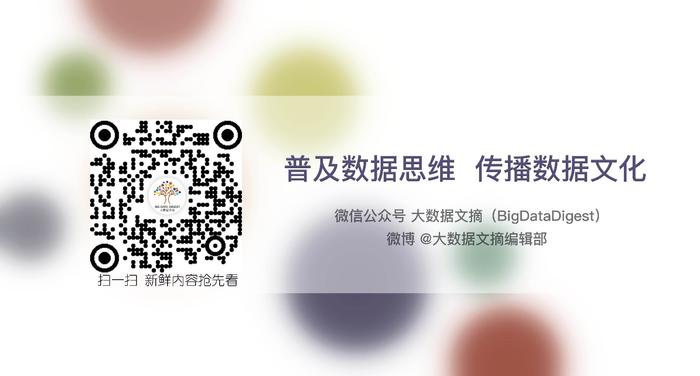
扫一扫 关注大数据文摘公众平台 新鲜内容抢先看

4000520066 欢迎批评指正
All Rights Reserved 新浪公司 版权所有

